Transforming your regular Engageli classroom into a secure testing environment is simpler than you might think. With just a few configuration changes, you can create a proctored exam space that maintains academic integrity while keeping students comfortable and focused.
One benefit of Engageli's proctoring setup is its flexibility. You can make these adjustments on the fly during a live class session, or configure everything ahead of time through the Admin Portal. This means you can seamlessly transition from regular instruction to exam mode or create dedicated testing classrooms specifically for assessments.

How to set up your Engageli classroom for proctoring
1. Lock down table seating
Your first step is preventing students from moving around during the exam. In Engageli, this means locking table seating so students stay put once they're seated. You'll find this option in the "Seating arrangement" dropdown at the top of your screen—simply select "Lock tables" and you're set.
This eliminates one of the biggest distractions during online exams: students being able to switch seats or tables, which disrupts both their focus and your ability to monitor effectively.
-1.png?width=500&height=313&name=Untitled%20design%20(1)-1.png)
2. Configure individual seating
Next, you'll want to ensure each student sits alone at their own table. Navigate to Settings > Class Configuration and set the "Maximum number of seats per table" to 1. Don't forget to hit "Save" to apply this change.
This prevents late arrivals from being automatically assigned to tables where other students are already seated, which could create opportunities for collaboration during the exam.
-1.png?width=500&height=385&name=Untitled%20design%20(7)-1.png)
3. Randomize student distribution
With tables locked and seat limits set, it's time to distribute your students properly. Use the "Seating arrangement" > "Create random seating arrangement" feature, setting "learners per table" to 1. This ensures that any students who were sharing tables before you reduced the table size get redistributed to their own individual spaces.
-1.png?width=500&height=481&name=Untitled%20design%20(6)-1.png)
4. Control communication channels
Communication restrictions are crucial for maintaining exam integrity. Start with the chat function—click the 3-dots menu in the Chat panel and enable "Chat to staff only." This allows students to ask you questions if needed while preventing them from messaging each other.
-1.png?width=500&height=584&name=Untitled%20design%20(5)-1.png)
Similarly, disable the Q&A feature by going to Settings > Class Configuration > "Disable Q&A" and enabling this restriction. Remember to save your changes.
-2.png?width=500&height=383&name=Untitled%20design%20(4)-2.png)
5. Activate table mode
Switch your classroom to Table Mode to ensure students can't see or hear each other during the exam. Since each student is now alone at their own table, this creates individual testing environments within your larger classroom space. Table Mode is particularly effective because it mimics the isolation of traditional testing centers while maintaining the convenience of virtual delivery.
6. Instruct learners to share their screens for monitoring
The final essential step is having students share their screens with their tables. Instruct them to use the "Present" button in their bottom-center menu bar to start screen sharing. This gives you visibility into what each student is working on as you monitor tables during the exam. Screen sharing transforms your role from passive observer to active proctor, allowing you to spot potential issues and ensure students are staying on task.
Additional security measures for testing
Depending on your institution's proctoring policies, you might want to implement additional restrictions for your online exam setup.
Disable reactions and sounds
Consider turning off emoji reactions and sound effects that could become distracting during an exam. Click the "React" button to open the reaction menu, then use the switches in the "Reactions" and "Sounds" tabs to disable these features. While these elements add engagement to regular classes, they can become unnecessary distractions during focused testing sessions.
-1.png?width=500&height=303&name=Untitled%20design%20(3)-1.png)
Turn off raise hands
You might also want to disable the "raise hand" feature to prevent students from accidentally disrupting the exam environment. Find this option in the 3-dots menu at the bottom-right of your screen and select "Disable raised hands." This prevents students from appearing on the podium unexpectedly, which could disrupt other test-takers' concentration.
.png?width=303&height=600&name=Untitled%20design%20(2).png)
Making the transition smooth
The key to successful proctoring setup is preparation and clear communication. Walk your students through what to expect before exam day, including how the classroom layout will change and what new restrictions will be in place. Consider running a practice session with these settings enabled so students can familiarize themselves with the modified environment. This reduces anxiety and technical issues during actual exams.
Not every exam requires the same level of restriction. For lower-stakes quizzes, you might only implement basic seating controls and chat restrictions. For high-stakes finals, you'd likely want the full suite of security measures. The modular nature of these settings means you can adjust your approach based on the specific requirements of each assessment, maintaining proportional security without over-restricting students unnecessarily.
Troubleshooting common virtual proctoring issues
Students can't access screen sharing
If students have trouble with the "Present" button, check that they have the necessary browser permissions enabled. Chrome and Firefox typically require explicit permission for screen sharing.
Table seating not locking properly
Ensure you've saved all configuration changes in Settings > Class Configuration. If tables still aren't locking, try refreshing the classroom and reapplying the "Lock tables" setting.
Chat restrictions not working
Double-check that "Chat to staff only" is enabled in the Chat panel's 3-dots menu. If students can still message each other, try disabling and re-enabling this setting.
Students appearing in wrong tables
This usually happens when the maximum seats per table setting wasn't applied before students joined. Use the randomize seating feature to redistribute students properly.
Q&A feature still active
Navigate back to Settings > Class Configuration and verify that "Disable Q&A" is checked and saved. You may need to refresh the classroom for changes to take effect.
Screen sharing quality issues
Poor screen sharing quality often indicates bandwidth limitations. Advise students to close unnecessary applications and browser tabs to improve performance.
Frequently asked questions
How long does it take to set up Engageli proctoring?
The complete setup process typically takes 5-10 minutes once you're familiar with the steps. First-time setup might take 15-20 minutes as you locate each setting.
Can students still ask questions during proctored exams?
Yes, when you enable "Chat to staff only," students can still message instructors and teaching assistants, but they cannot communicate with each other.
What happens if a student joins late?
Late arrivals will be automatically assigned to the first available table with the seat limit of 1, ensuring they get their own individual space.
Can I switch between proctored and regular mode during class?
Absolutely. You can enable and disable these settings as needed, making it easy to transition between instruction and assessment within the same session.
Do students need special software for screen sharing?
No additional software is required. Screen sharing works through the standard browser, though students may need to grant permission when prompted.
How do I monitor multiple students effectively?
Use Engageli's table-hopping feature to quickly move between student tables and check their shared screens. You can also divide monitoring of tables between you and any TAs you have in large classes.
What if students have technical difficulties during the exam?
Maintain the "Chat to staff only" setting so students can report issues directly to you. Have a backup communication method (like email) available for serious technical problems.
Can I save these settings as a template?
Yes, through the Admin Portal, you can create classroom templates with proctoring settings pre-configured for future exams.
Getting started with virtual classroom proctoring
Setting up proctoring in Engageli doesn't require extensive technical knowledge or additional software installations. The process builds on the platform's existing features, making it accessible for instructors at any comfort level with educational technology.
Start with the basic process outlined above, then gradually incorporate additional security measures as needed for your specific testing requirements. With practice, you'll be able to transition from regular class to proctored exam mode in just a few minutes.
Start with your next quiz or exam using these settings, and experience firsthand how seamlessly you can maintain academic integrity without sacrificing the collaborative spirit of your virtual classroom. Your students will appreciate the clear structure, and you'll gain confidence in the security and fairness of your online assessments.
To see how Engageli can support your specific learning needs, take a tour or book a personalized demo with our team.